You should reset your C-Key password if your password has expired or if you cannot remember your password. After resetting your account password you’ll be able to start using your account again. When you reset you will receive a special code. It can be sent by text message or email depending on the information you have supplied in C-key. If neither option is available you will need email cschelp@connorsstate.edu
**Some items, images, and logos may refer to OSU, or OSU Stillwater. The process is the same for Connors.**
**For a Video Walk-Through, Click Here**
1. Visit http://ckey.connorsstate.edu/
2. Below the Login button select the “Forgot Your Password?” link. The new page title should be “Forgot Password”.
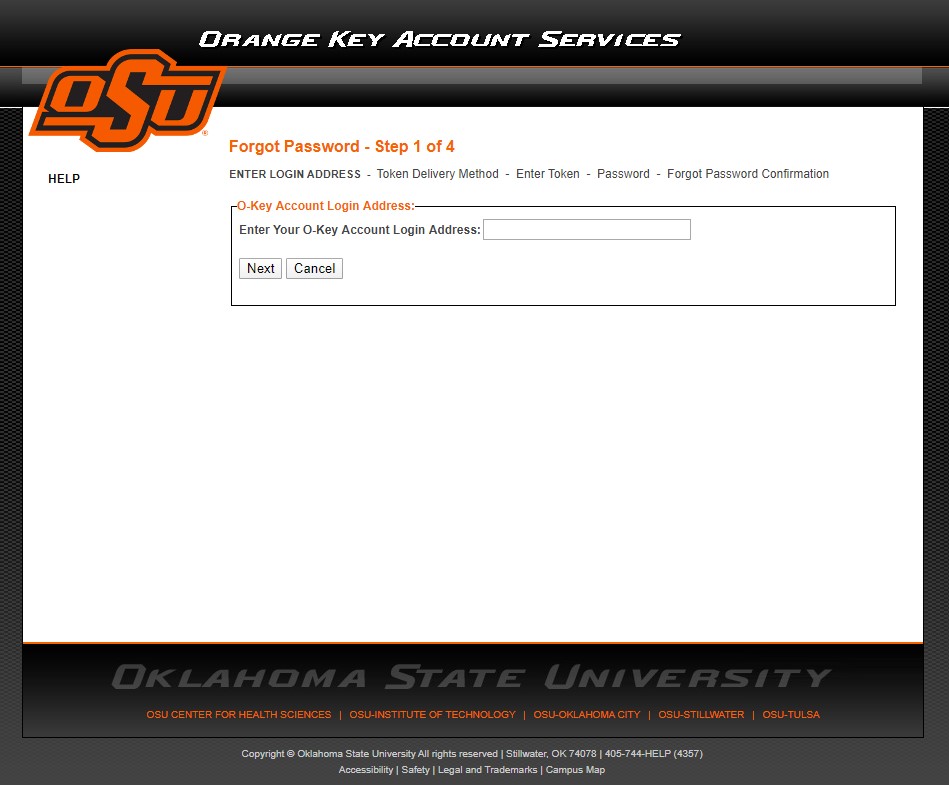
3.Enter your C-Key (@connorsstaate.edu) email address. This is typically something like first.last@connorsstate.edu. Then click “Next”.
4. Now, select a method to receive an account reset token. You may be given the option to received the token via text message or an alternative email address depending on previously provided information in C-Key. If neither is an option you will need to set your account for reactivation. Click “Next” to continue. cschelp@connorsstate.edu
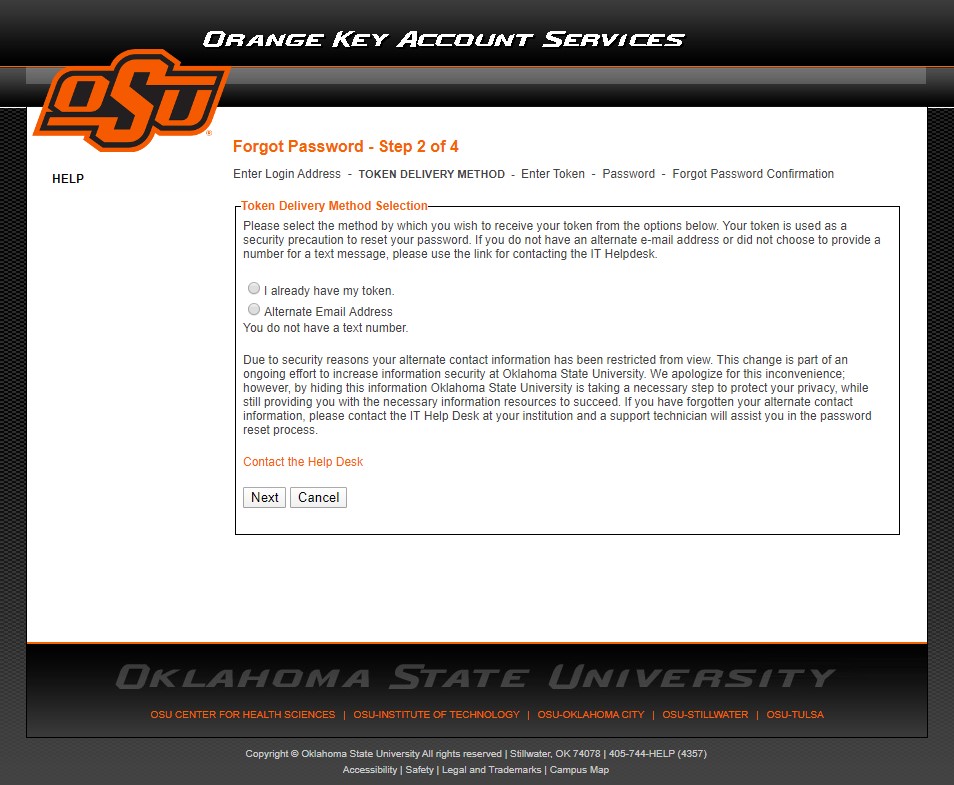
5. Find the eight character token code from your email or phone. The email will have the subject “TOKEN RETRIEVAL”.
6. Enter the eight character token and click “Next”.
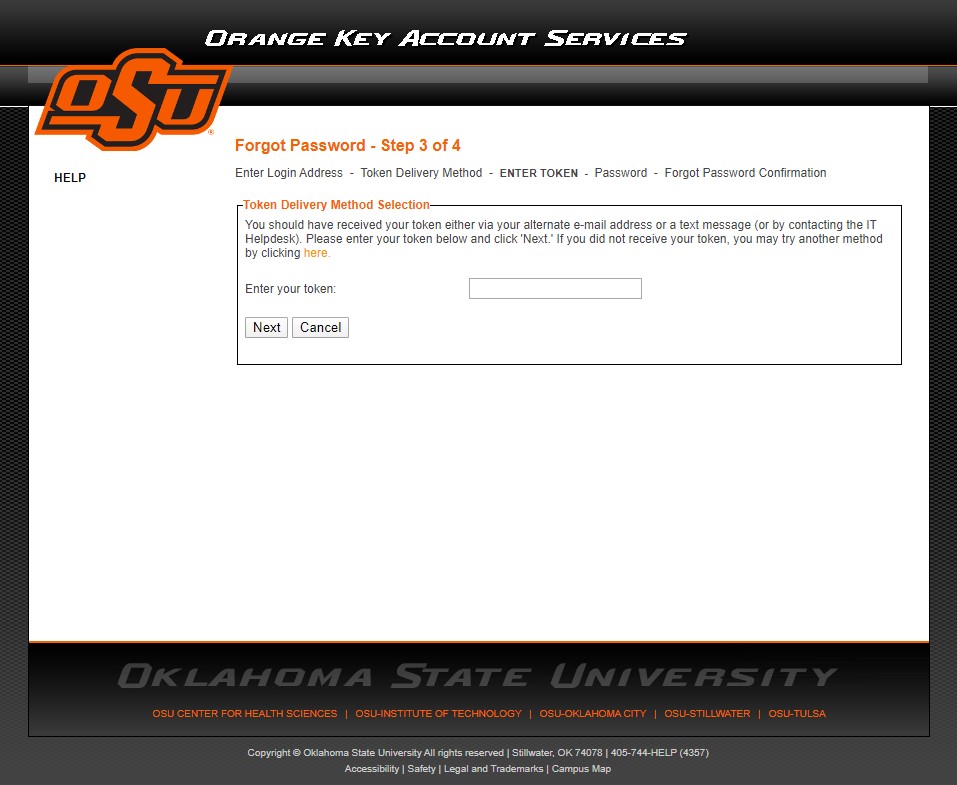
7. You should see the “Alternative Email” page. If it is empty, enter an alternative email address you can be contacted by. If an email address is already entred confirm that it is correct. Then click the “save” button. If you do not have another email address select the button “I do not have an alternate email address”.
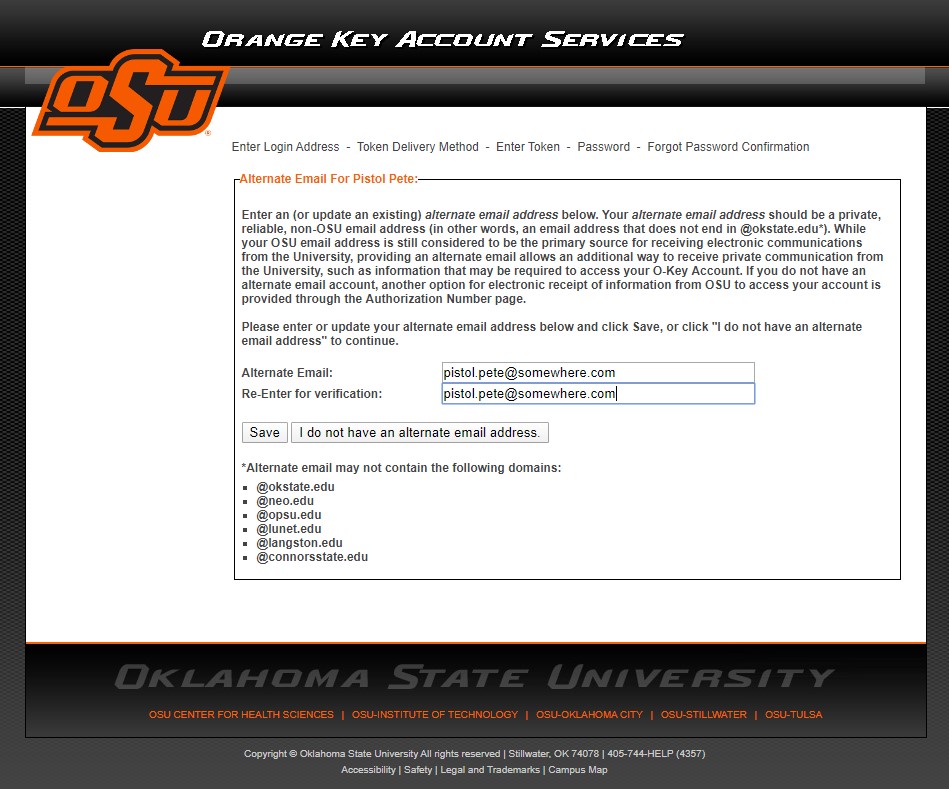
8. Next is the Challenge Secret Phone Password page. Enter a secret phrase or word you will remember to identify yourself over when discussing private information over the phone with CSC. The secret cannot be left bank and should not contain private information like your Social Security number nor easily guessable information about yourself. You may reuse your old phone password.
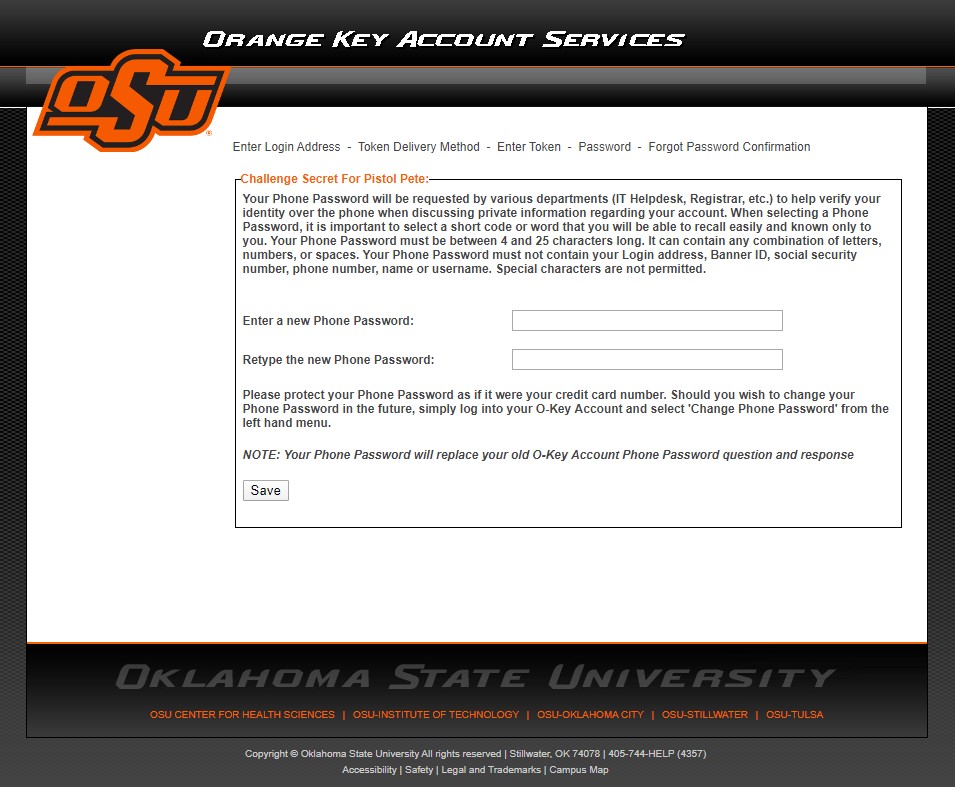
9. The Campus Alerts page will display so you can verify your Mobile 1 number which is used for campus alerts and to receive Password Reset Tokens. If the number is correct click “done”. Other wise click the “Add/Update Contact Information” button. A page from RAVE Mobility will open in a new window. Follow the on-screen instructions to enter your mobile number. When you are finished return to C-Key page and click “refresh” until the number appears then click “Done”.
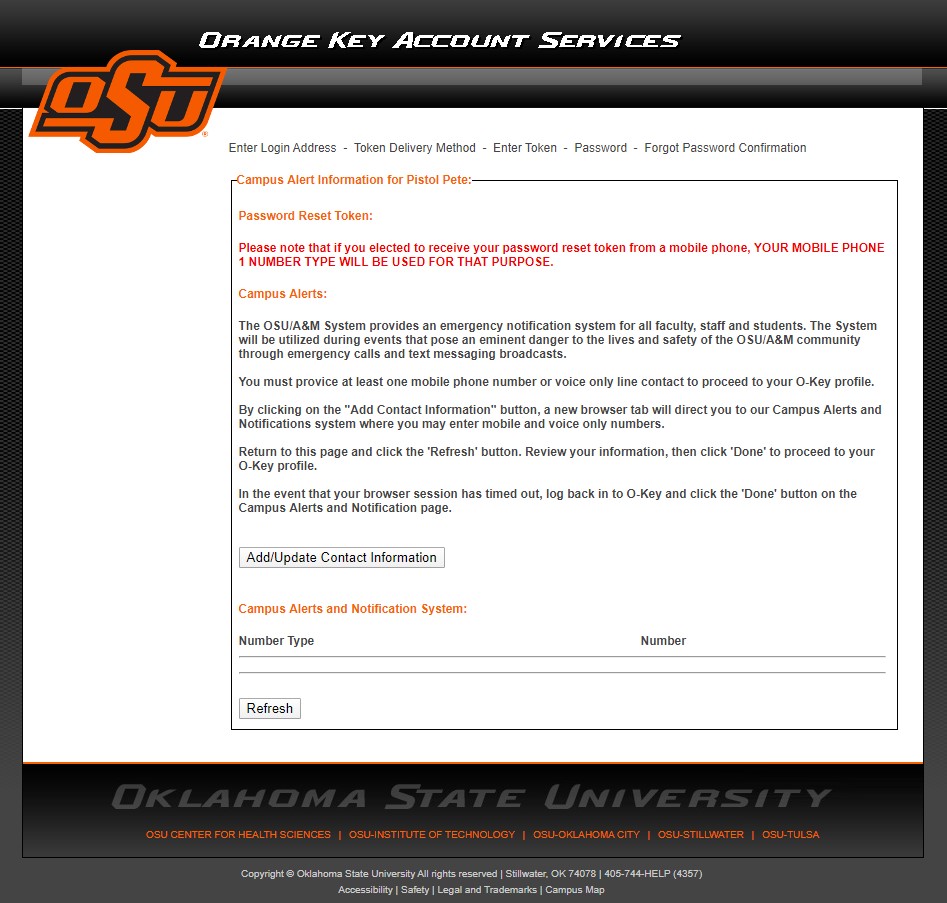
10. A notice regarding policy should be displayed. Click the Continue button after reviewing the information.
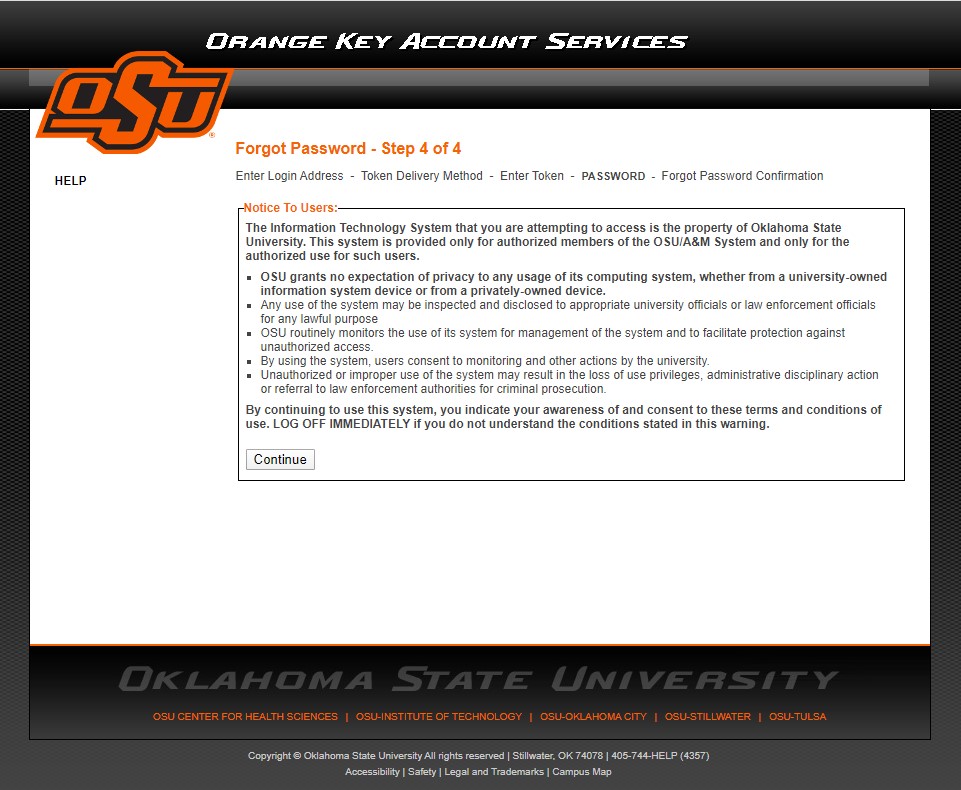
11. Finally, the Change Password page will display. You can either select one of the four system generated passwords, or enter your own password. If you enter your own password, you must follow the password complexity rules. Click Save to continue.
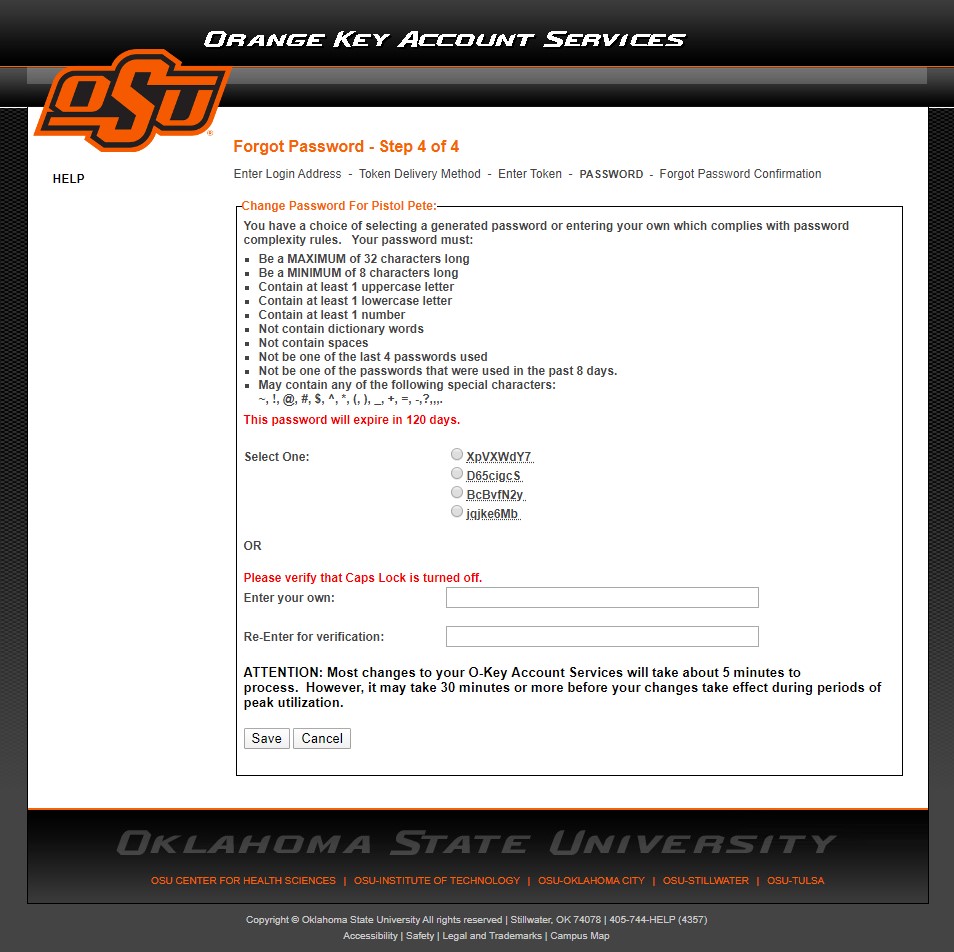
12. Once the password has been accepted, the page may warn you about any information that might be missing in C-key. You should click “Continue” so you can login and add any missing information.