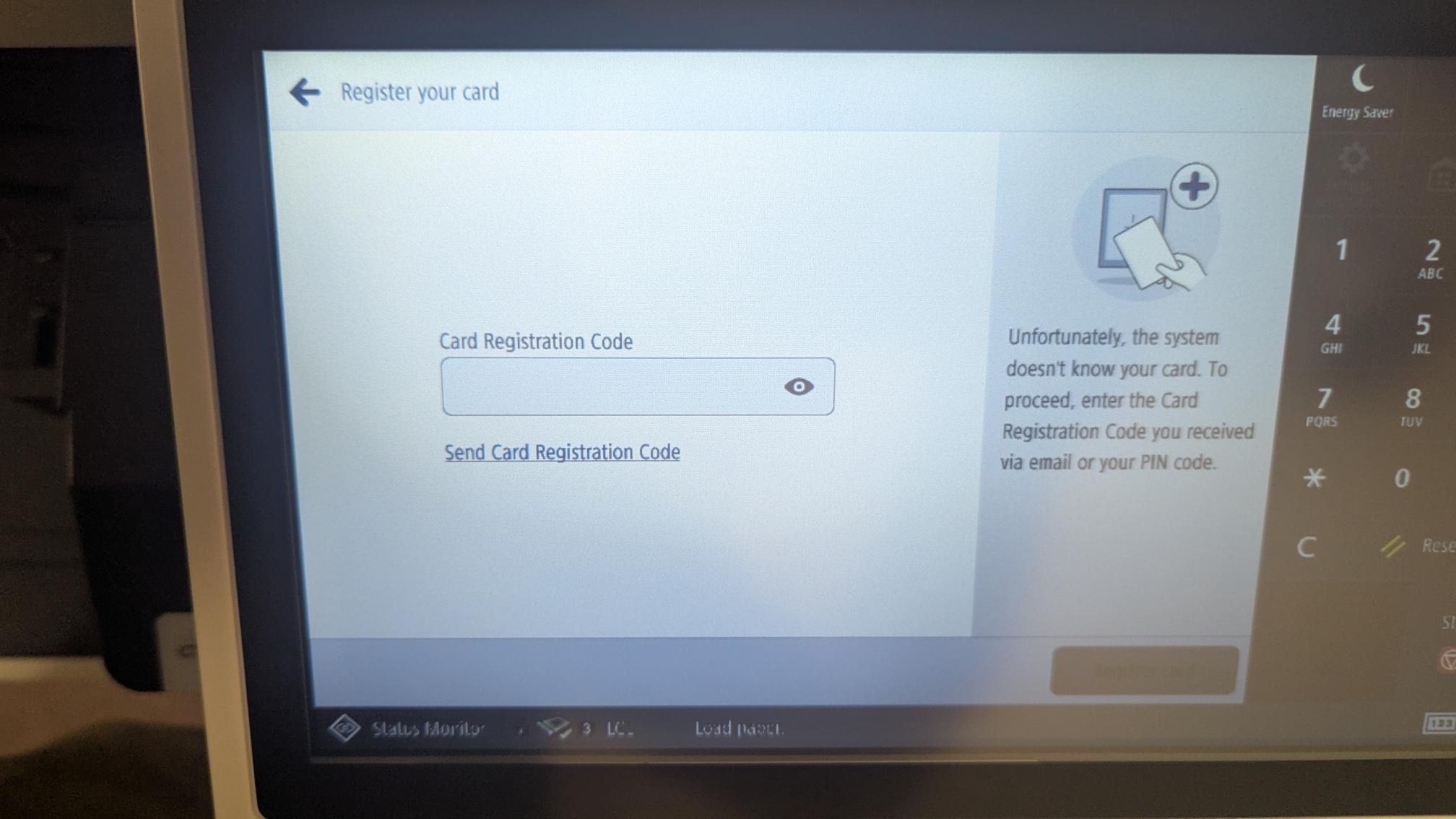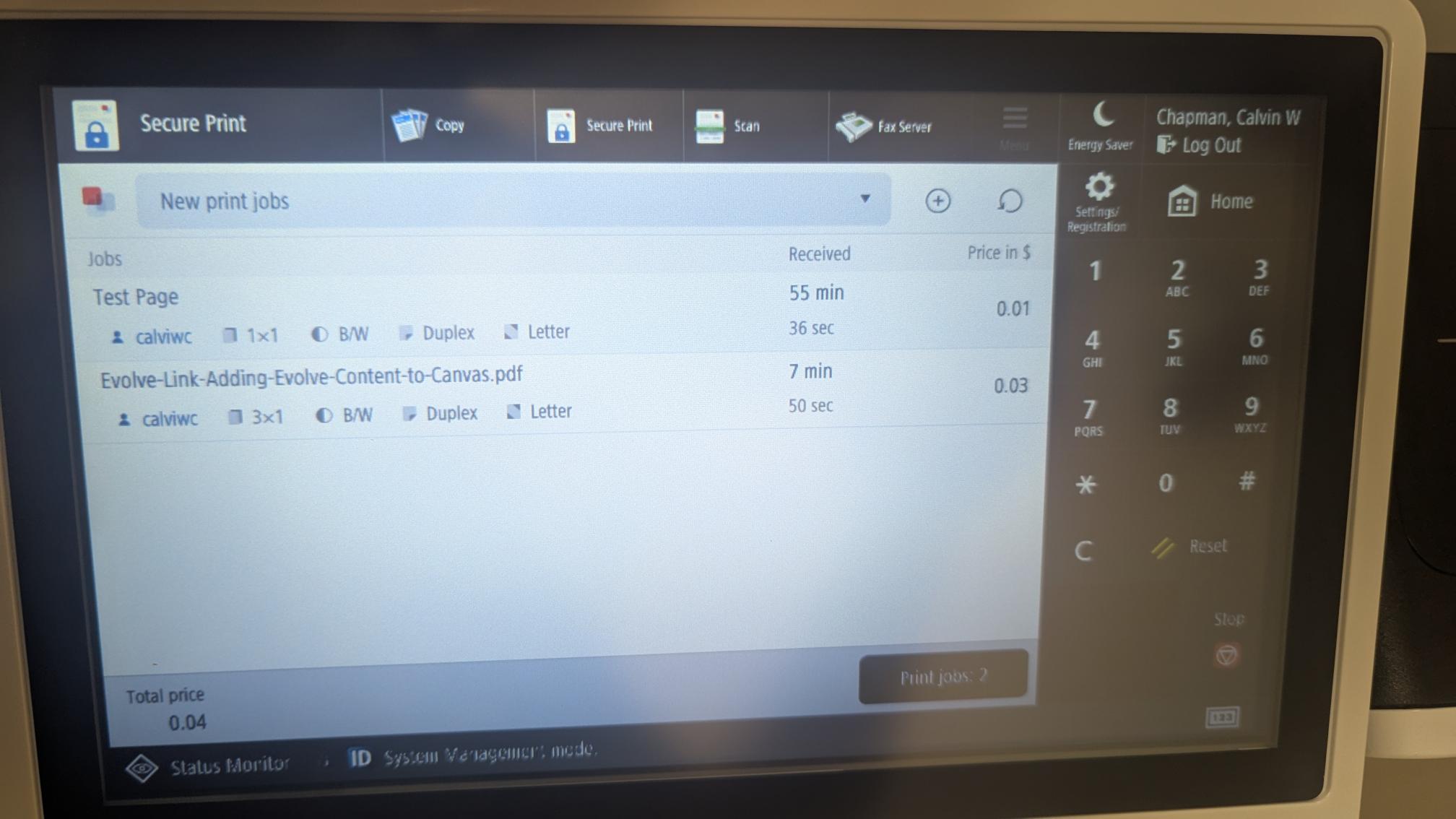Connors State has several printers on our Muskogee and Warner campuses available for all students to print on. They include:
- Westbrook Library- Warner
- McClarren Hall Lab-Warner
- Student Union Lab- Warner
- Russell Hall Lab- Warner
- CLB 1st-floor-Warner
- CLB 2nd floor-Warner
- CLB 3rd floor-Warner
- EDB 1st-floor-Warner
- EDB 2nd-floor-Warner
- Millers Crossing Lab-Warner
- Library-Muskogee
- Garner Science Lab-Muskogee
Any student wishing to print will need their student ID and will need to know their c-key login If you do not know your c-key username, login here
- Select the printer you would like to print to. They are named CSC SecurePrint on both campuses
- You may be prompted to a log in page like below. Please select “Continue with Connors State”
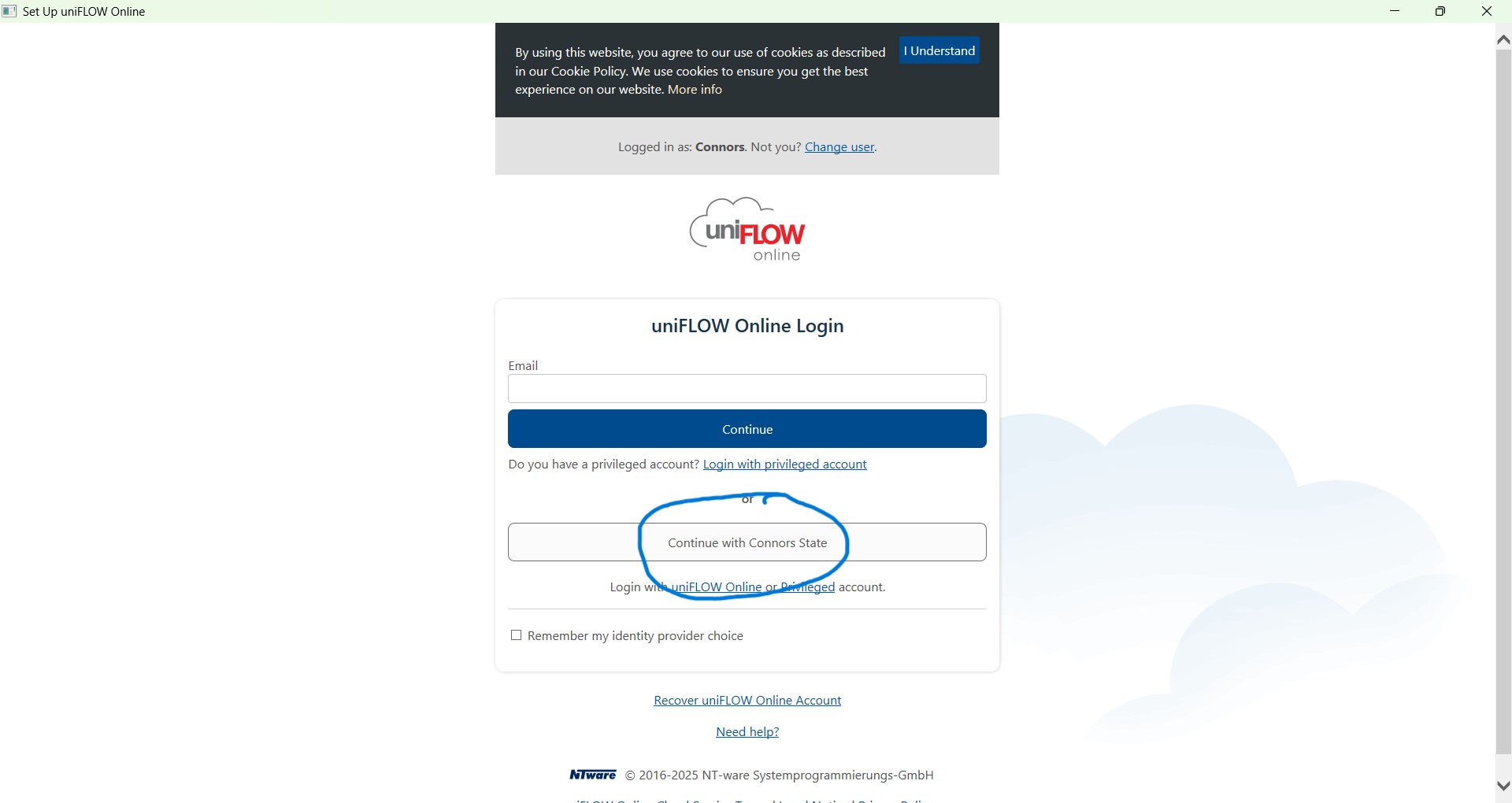
- After logging in with your Connors State email address and c-key password, you will see the success page below
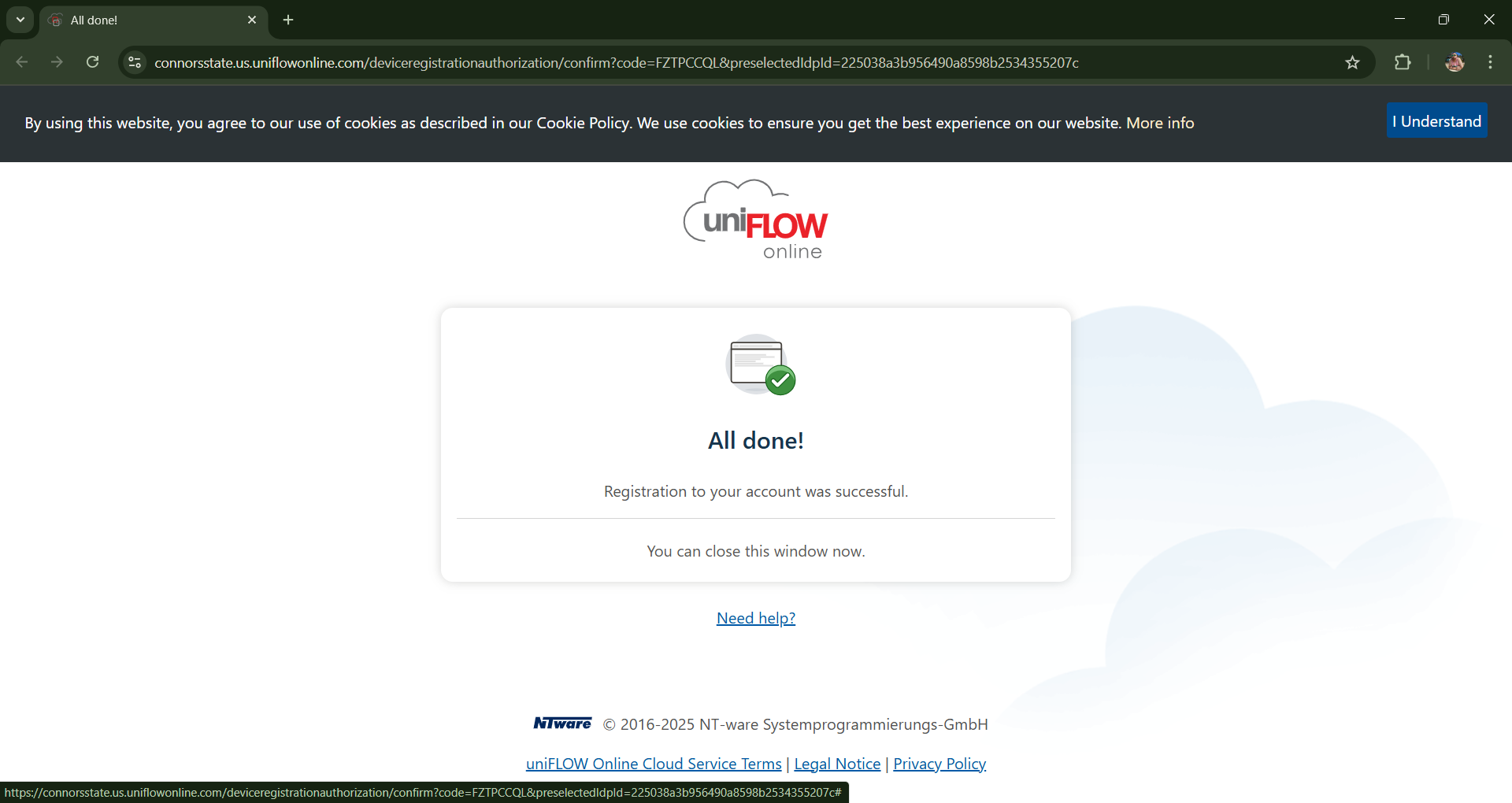
- You may receive the notice below, if you do, select “Secure Print”
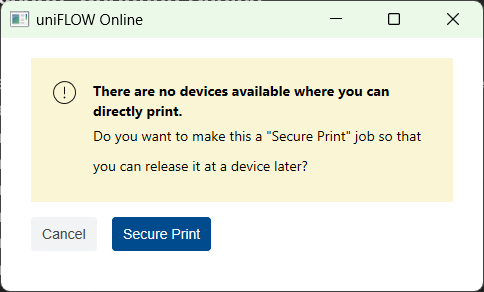
- Swipe your ID on the right side of the Copier
- You will see a prompt to register your ID like below
- You should enter your UniFlow Online pin code on the page above. If you do not have your pin code, please click on the “Send Card Registration Code” link and retrieve a code on your Connors State email address.
- After you have registered your card, your print jobs will show up like the image below. You can select “print jobs”
If you are printing from your personal computer:
- Attach any documents you wish to print to an email sent to the address mobileprint@connorsstate.us.uniflowonline.com
- The email MUST be sent from your Connors State email address.
- After you have emailed your documents as attachments to the email address, swipe your ID card or use your Uniflow Cloud PIN code to log into the copier
If you have any issues please contact the CSC Helpdesk at cscit@connorsstate.edu or (918) 463-6315